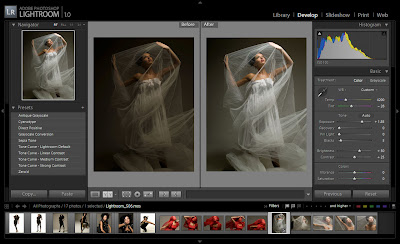
KEYBOARD SHORTCUTS!!!
SHOW FILTER BAR = \
GROUP INTO STACK = COMMAND+G
3 different ways to expand and collapse the stack:
-Photo > stacking > unstack
-Shift+Command+G
-Click on the little 4 at the top left corner of the image
When you collapse the stack, the images all come back together.
Create virtual copy of an image - Command+'

